Table of Contents
1. Partition Hard Drive using GParted
2. Ubuntu Installation
3. Ubuntu Configuration
4. VirtualBox
5. Quickemu
6. Desktop Environments (DEs)
7. Linux Links
Partition Hard Drive using GParted
(64-bit, x86-064, amd64)
Distro: Hirsute Hippo
Overview:
Definitions:
| EFI | Extensible Firmware Interface |
| UEFI | Universal EFI |
| GRUB: | Grand Unified Bootloader |
Partition Table
| Partition | Name | FS | Label | Size |
|---|---|---|---|---|
| /dev/sda1 | uefi | fat32 | uefi | 1024 MiB |
| /dev/sda2 | swap | linux-swap | swap | 4096 MiB |
| /dev/sda3 | os | ext4 | os | 40960 MiB |
| /dev/sda4 | user | ext4 | user | <balance> |
Get GParted
You can obtain a commercial version of GParted as a bootable disc.
An immediate solution is to obtain an iso from the website
https://gparted.org/download.php
The most common selection is the live CD image link
'Download gparted-live-1.4.0-1-amd64.iso'. In an Ubuntu distribution,
you can use Brasero to burn a bootable CD-ROM disc.
Screen Shots
1. You may need to enter the BIOS using <F2>, <Del> or <F11>
to force your computer to boot up using the CD-ROM drive. Insert
the GParted disc into the CD-ROM drive. Upon boot up, you should
see the following screen. 'GParted Live' is preselected as the
default option. Hit <Enter> to start a live session:

2. After displaying a roll-and-scroll segment, you should see the
following screen. 'Don't touch keymap' should be the default
selection. Hit <Enter>:
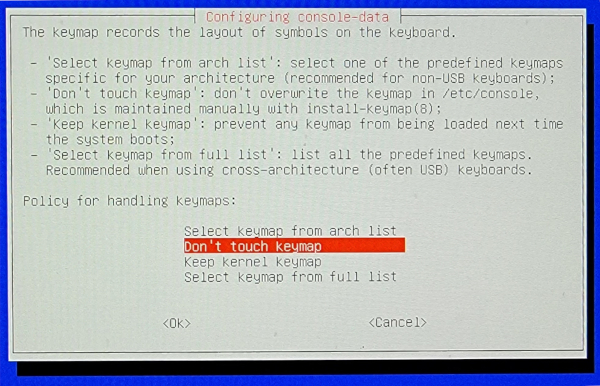
3. You shall exit the GUI and enter a roll-and-scroll selection prompt
'Which language do you prefer?'. Option '[33]' is the default
selection. Hit <Enter>:

4. You shall drop to a prompt 'Which mode do you prefer?' Option
'[0]' is the default selection. Hit <Enter>:
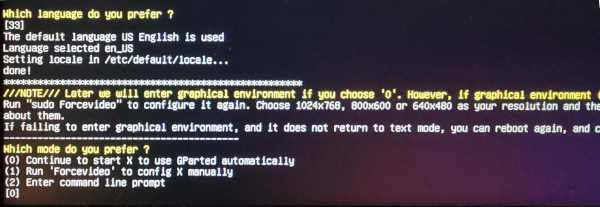
5. You should enter a new GUI screen which looks like the following:

6. If you are starting with a new hard drive, you may need to select
Menu | Device | Create Partition Table...:
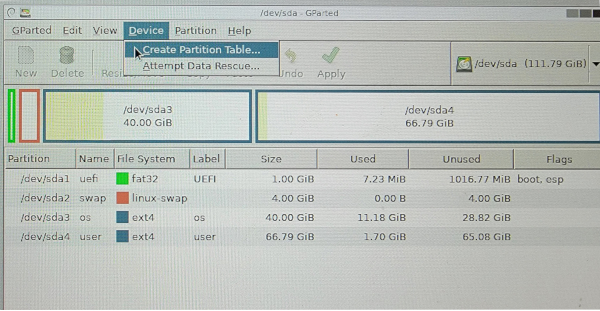
7. If necessary, right click on any current partitions and delete them.
Then, click the 'New' button to create the first partition for uefi:

8. Again, click the 'New' button to create a second partition for swap:

9. Repeat this action to create a third partition for the Linux OS:

10. Repeat this action to create a fourth partition for the User space:

Note, GParted executes the following commands:
mkfs.fat -F32 -v -l -n ‘UEFI’ ‘/dev/sda1’
mkswap -L ‘swap’ ‘/dev/sda2’
mkfs.ext4 -F -O ^64bit -L ‘os’ ‘/dev/sda3’
mkfs.ext4 -F -O ^64bit -L ‘user’ ‘/dev/sda4’
11. Right click on the first partition and select 'Manage Flags':
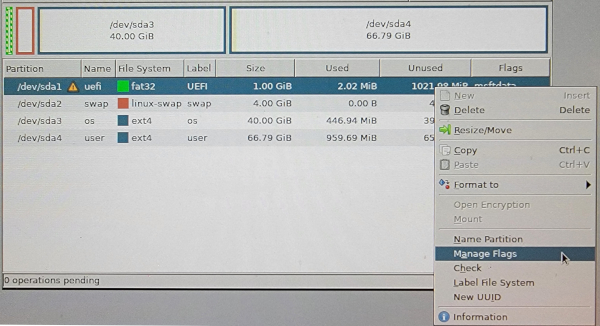
12. Select '[√] boot' and '[√] esp':
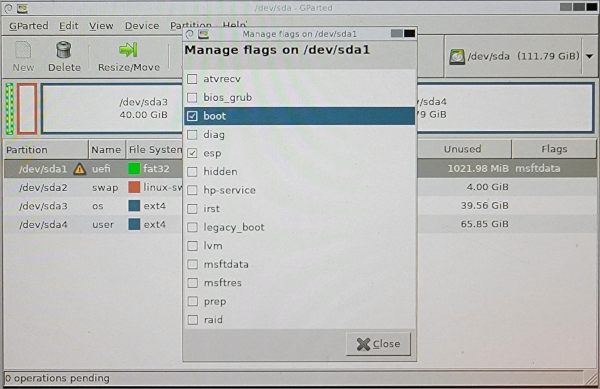
13. The final result should look like this:
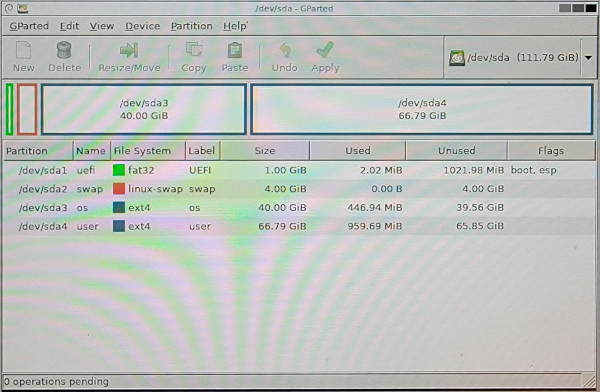
14. To exit the program, double click the red icon in the upper
right called 'Exit'. You shall see the following dialog box.
The default selection is '(*) Shutdown'. Hit 'OK':
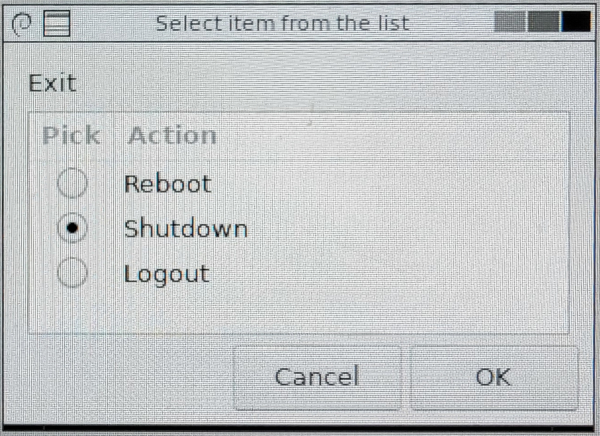
14. Don't forget to remove the GParted disc from the CD-ROM drive.
top of page